Download the App
If you have a few minutes to spare and want to jump start your research, a good way to do this is to download the EBSCO Mobile app from the Apple App or the Google Play store.

Once you have downloaded the app, find your institution by typing Bank Street College of Education in the search box (you only have to do this once).
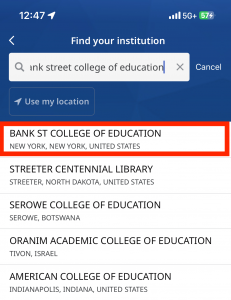
After you have selected your institution you’ll be prompted to login with your Bank Street credentials, i.e., your Bank Street email address and the password associated with your account.
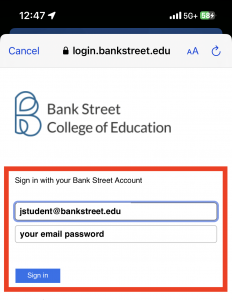
Start Your Search
Note your name and institution at the top of the screen. Now, we can start searching for resources. Click the Start a search link.
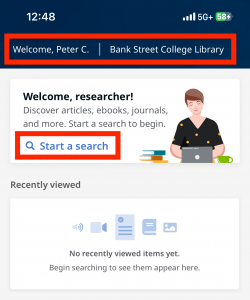
Start typing a topic, and explore four buttons under the magnifying glass box.
- Pressing Peer reviewed activates an orange check mark and will return scholarly articles
- Pressing Full text means you can read something right now
- Select a date range, the options are Past ten years, All dates, Past year, Past five years.
- To the right of the date range there is the fourth tab – Source type. There are too many sources to list here but you should definitely explore and check boxes to refine your search.

For this example I went with EBSCO’s suggestion play therapy interventions, after reading an abstract I decided to save the article A Review of Play Interventions for Children with Autism at School by clicking the bookmark icon on the right (it will turn blue).
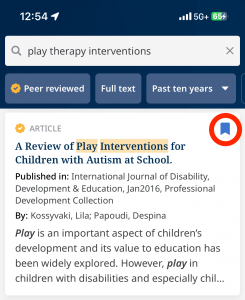
Switch to a Desktop
When you login to your desktop and open up MyEBSCO, look under My dashboard to find all of your saved items. Click on the three vertical dots on the top right so you can Cite, Add to a project, or Share items that you have saved.
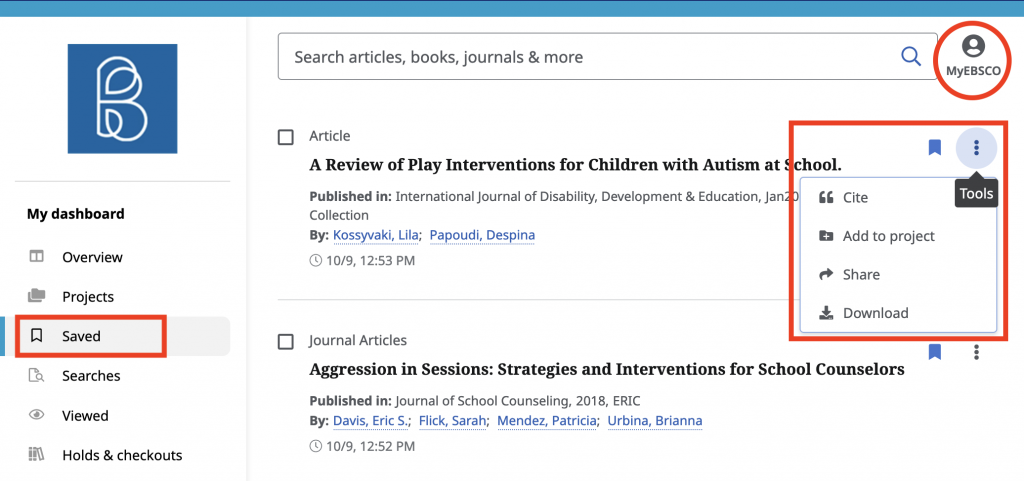
Conclusion
EBSCO Mobile is a good way to kick start your research. Be generous and save articles you think have potential. Later, switch to a desktop for a better reading experience, and a place where it’s easier to organize articles into projects.